1) Navigate through Tools > Import > WordPress and install WP-importer plugin, if you don‘t have it. Choose demo.xml file from your theme package and click Upload. If you are logged in as “admin”, then you do not have to choose a user name in the list. If your login is different – select it from the list. Don’t forget to check “Download attachment files”!
2) If the demo data is already imported
Once you have gone through all the steps above, your theme is almost ready to go. Now you should see the blog instead of the home page. If you have already imported the demo data, you need to select the required home page. To do this, go to Settings> Reading page and select page “Home”.
3) After initial website setup, you need to setup site navigation.
– Go to Appearance > Menu;
– Add items to your menu;
– click “Top primary menu”;
– Save menu.
4) Then go to menu Theme options -> Header and Navigation and set Left side Header position, Menu vertical align should be set Center of Header, enable on this tab social buttons, cart and search.
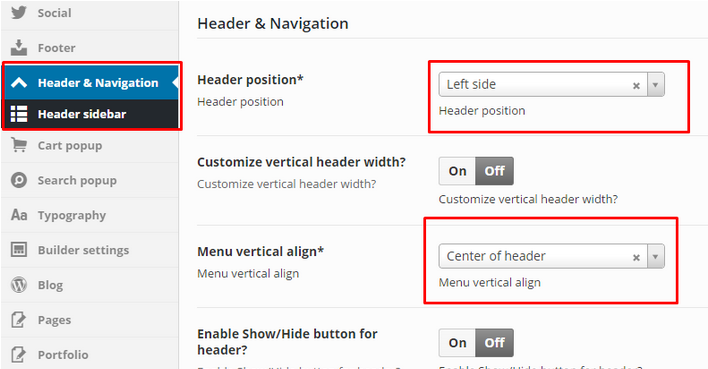

0 Comments